
There are four kinds of scores that Rock Maker displays:
When you're viewing images, you can easily assign scores to your images by pressing the hotkey number on your keyboard (generally, 1-9, 9 high).

Scores tab
You can also assign images by clicking the score button on the Scores toolbar in the Images contextual tab set. You can customize many aspects about scores to fit your needs on the General setup page.

Score buttons
Note: To assign a different score to a drop, simply type a different score from the same score group. If you have defined multiple score groups, you can assign one score from each group.
On the Drop tab, the score description appears on the bottom left.
On the Canvas tab, a plate's score appears in the upper-right corner of the image with its color as shown in the following example.
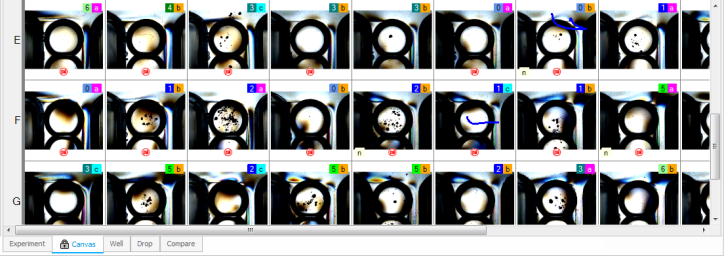
Plate's scores
If new images have been taken since the last scoring session, we call the score an inherited score, because the score was "inherited" from the previous session.
Tip: You can turn inherited scores on or off in System Properties by changing the "Experiment Score: Inherit Drop Score" value to True or False.
As you can see in the image below, an inherited score is outlined in the related score color.
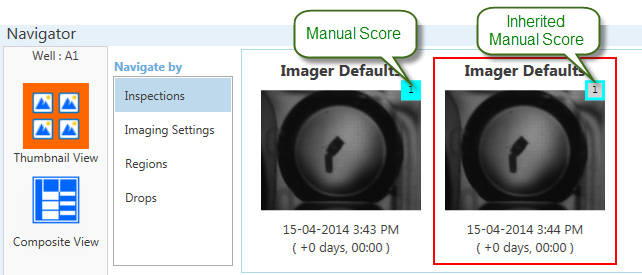
Inherited score
Tip: Look for inherited scores to review new images. You may want to update the score.
Note: The score colors are associated with the number, not the shape.
You can filter your drop images by their auto scores using the following buttons on the ribbon menu:
![]()
Auto Scores
Note: Auto scoring is a feature of Rock Imager 2.9. UV, UV-TPEF and SONICC images are analyzed by the Rock Imager Processor for crystals and then automatically scored as a positive or negative hit.
From left to right, these buttons are: the Auto Score Highlighter button, the Auto Score Filter: Any Hit button, and the Auto Score Filter: All Hits button.
For more information on what the three buttons do, see The Ribbon.
You can also adjust the thresholds for a positive hit for each imager on the Threshold Control (shown below), which will change how many of your drops are presented to you as positive hits, and how many are presented as negative hits.
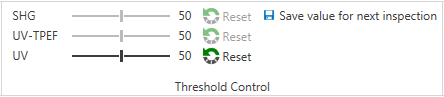
Threshold Control
Computerized scores include auto scores from UV, UV-TPEF and SONICC, and FRAP data. Auto scores and FRAP data display with a black triangle over the upper-left portion of the score, as shown below. In this case, a score can be a plus or minus symbol when referring to UV, UV-TPEF and SONICC, or numerical data when referring to FRAP.
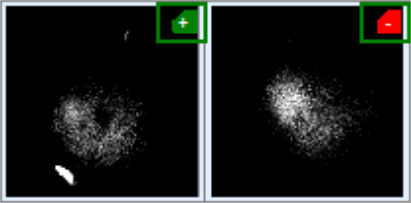
Computerized Scores
System Properties in the Tools menu are how you change behind-the-scenes Rock Maker behaviors.